How to Create an IRCC Account: Most people don’t even know it but you can actually apply for your Canadian Visa yourself. All you need is open a free IRCC Account on the Canada Visa website, sign in, select the type of Canada visa you wish to apply for, start the application, submit the documents, and pay the associated fee.
If you don’t know this already then I can understand. I mean, even I did not know I could process my Study Permit myself until last month. One of the challenges you might have with starting your Canada Visa application might be creating an IRCC Account. Well, do not worry, because, in this article, I’ll walk you through the step-by-step procedure on how to create your IRCC Account on the Canada Visa website.
See Also: Canada Extends Post-Graduation Work Permits up to 18 months
Aside from helping you to create your IRCC Account, I’ll also show you how to start a Canadian Visa application. But first, you need to create an account, so let’s start from there.
How to Create an IRCC Account
Creating an IRCC account is pretty simple. There are two types of accounts you can create on the IRCC website, one is the GCKEY account and the second is the Sign-in Partner account. As an individual, the account you should create on the Canada Visa website is the GCKEY account and that’s what I’ll be showing you.
To create a GCKEY account on the IRCC website, follow the steps below:
- Go to the IRCC Account opening portal (see image 1 below)
- Click on the Register Button
- Click on the Register with GCKEY button (see image 2 below)
- Click on the Sign-Up button on the right (see image 3 below)
- Accept the Terms and Conditions of use
- Enter your preferred Username and click the Continue Button
- Enter your preferred Password and click the Continue Button (see image 4 below)
- Select three Recovery Questions and provide the right Answers and click the Continue Button (see image 5 below)
- Now enter your Email
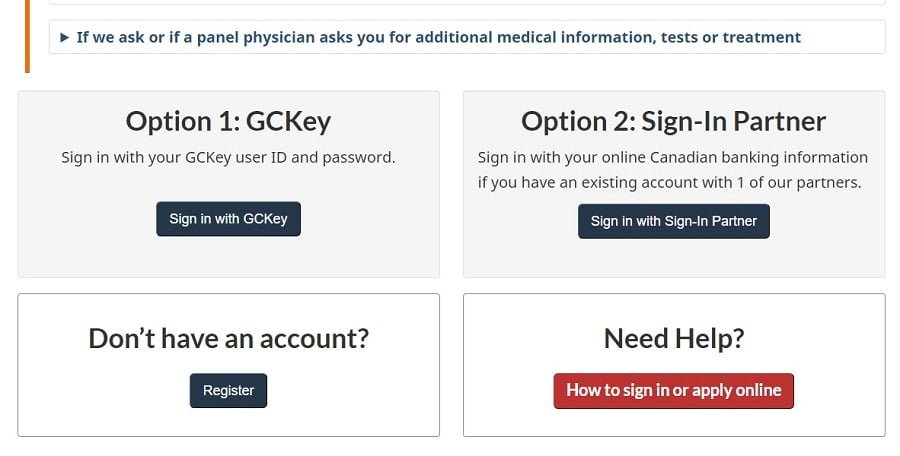




An email will be sent to the email you provided in the last step above. Go to the email and click the link to verify your IRCC account. Now you can sign into your IRCC account using the Username and Password you provided above. You’ll be requested to answer one of the Recovery Questions you selected above every time you sign.
See Also: Post-Graduation Work Permit: One of the Best Ways to Getting PR in Canada
Important Note: The Answers to the Recovery Questions are very important. Without the answers, you won’t be able to log into your IRCC account even if you have your Username and Password. You can also easily reset your account password using the Answers to the Recovery Questions.
Now that you’ve successfully created your IRCC account, is time for you to start your Canada Visa application.
How to Start your Canada Visa Application
To start your Canada Visa Application, follow the steps below:
- Go to the IRCC account portal
- Click the Sign in with GCKEY button
- Enter your Username and Password (see image 1 below)
- In the Start Application segment, select the type of Visa Application you wish to apply for (see image 2 below)
- To apply without the Personal Reference Code, determine your eligibility by selecting any of the Canada Visa on that page (see image 3 below)
- You’ll need to answer a series of questions to determine if you’re eligible for the selected Canada Visa (see image 4 below)




Important Note: Answer all questions honestly to the best of your ability. At the end of the question, a page will pop up letting you know if you’re eligible for that Canadian Visa or not. If you’re eligible, then you can begin the next phase where you’ll upload the required documents for your application.
See Also: Top 9 Reasons for Canada Spousal Sponsorship Refusal and their solutions
For those interested in applying for a study permit in Canada, I already wrote an extensive article detailing the documents requirements for Canada Study Permit. You should read this Required Documents for Canada Study Permit article for more.
This is how to create an IRCC account and start your Canada Visa application. You can do all these from home using your computer or smartphone. If you have any questions or need help with your Canada Visa Application, please use the Contact Us page to send us a message.
Leave a Reply